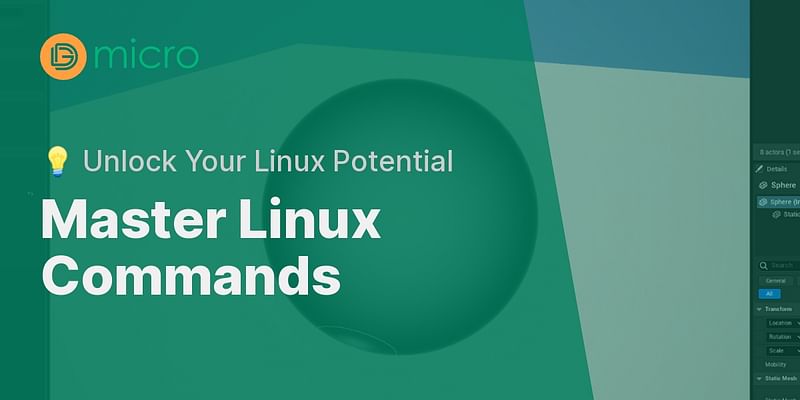Jacob Riley is a Linux expert with a background in IT support. He loves troubleshooting and finding solutions to complex problems. Jacob enjoys sharing his knowledge and helping others improve their skills.
Mastering Linux commands is a key step towards effective system administration. It might seem daunting, but there are strategies to make it easier. To overcome this, I recommend using mnemonic devices. These memory aids help associate commands with familiar words or phrases, making them easier to recall. For example, you can remember the command "ls" (which lists files and directories) by associating it with "list."
Practicing regularly is another crucial step. The more you use Linux commands, the more ingrained they become in your memory. By using Linux commands frequently, you reinforce your memory and become more comfortable with them. To test your knowledge and reinforce memory, try interactive quizzes on common Linux commands.
Creating a personal cheat sheet is another effective strategy. This cheat sheet should include the most frequently used commands, organized in a way that makes sense to you. Having this reference handy can save time and help you remember commands more easily.
Lastly, utilize the "man" command. This command provides access to the manual, which contains detailed information about Linux commands. For example, typing "man ls" will display the manual page for the "ls" command, giving you a comprehensive understanding of its usage.
By applying these strategies, you can enhance your ability to remember Linux commands and become a more proficient system administrator. For beginners, there are plenty of resources available to kickstart your Linux journey.
Unlock Your Memory with Mnemonic Devices for Linux Commands 🧠
Remembering Linux commands can be a breeze with the help of mnemonic devices. These handy tools use patterns and associations to make information stick. For instance, you can form a memorable phrase or word using the first letter of each word in a command.
Imagine you need to remember the 'ls' command, which lists files in a directory. You could create a mnemonic like 'Lions Sleep' to help recall it. Similarly, for the 'cd' command used to change directories, a mnemonic like 'Catch Dreams' could be your memory aid.
By linking these catchy phrases with their respective Linux commands, they'll pop up in your mind when needed. Mnemonic devices are a potent tool to boost your memory and make learning fun.
So, the next time a Linux command gives you a hard time, try crafting a mnemonic to help it stick.
Keep Your Linux Skills Sharp with Regular Practice 🎯
Mastering Linux commands requires regular practice. The more you use these commands, the better you'll get. Regular use not only improves your familiarity but also strengthens your recall ability. Learning the Linux command line effectively involves consistent practice, which helps embed the commands in your memory.
To make your practice sessions more engaging, consider using interactive quizzes that test your knowledge of common Linux commands. These quizzes reinforce your memory and provide a fun way to check your understanding.
Creating your own cheat sheet is also a great idea. By organizing the most frequently used Linux commands in a cheat sheet, you'll have a handy guide that aids in remembering and executing commands accurately. This guide can help you understand essential commands like 'useradd', 'usermod', and 'userdel'.
Remember, practice makes perfect! So, set aside regular time for practicing Linux commands and watch your skills improve over time.
Test Your Knowledge on Linux Commands
This quiz will test your understanding of common Linux commands and strategies to remember them. Good luck!
Learn more about Test Your Knowledge on Linux Commands 💡 or discover other DG Micro quizzes.
Craft Your Personal Linux Command Cheat Sheet for Quick Reference 📝
Creating a personal cheat sheet for the most frequently used Linux commands can be a game-changer. It's not just a quick reference, but also a tool to help reinforce your memory through active use.
To make your cheat sheet effective, group the commands based on their use. For example, you could group commands related to file management, system administration, networking, or package management. This way, you can quickly find the command you need.
You can also use color coding or highlighting to make important commands stand out. This visual aid can help you remember them better.
Remember, your cheat sheet is a personal tool, so make it work for you. As you use it regularly, you'll find that your memory of Linux commands gets better, making your tasks more efficient.
Master the 'man' Command: Your Linux Manual at Your Fingertips 💻
The 'man' command is a handy tool in Linux that helps you access the manual and remember commands more effectively. With the 'man' command, you can swiftly find detailed info about a specific command, including its purpose, syntax, and options.
To use the 'man' command, type 'man' followed by the command you want to learn. For instance, to access the manual for the 'ls' command, you would type 'man ls' in the terminal. This action will display the manual page for the 'ls' command, helping you understand its usage.
Here's how you can use the 'man' command to access the manual for the 'grep' command:
$ man grep
This command will open the manual page for the 'grep' command, equipping you with all the info you need to use it effectively.
By using the 'man' command, you can easily access the Linux manual, a comprehensive resource to help you remember Linux commands and their usage.
Using the 'man' Command in Linux
The 'man' command in Linux is short for 'manual'. This command is used to display the user manual of any command that we can run on the terminal. It provides a detailed view of the command which includes NAME, SYNOPSIS, DESCRIPTION, OPTIONS, EXIT STATUS, RETURN VALUE, ERRORS, FILES, VERSIONS, EXAMPLES, AUTHORS and SEE ALSO. Let's take an example of how to use the 'man' command to access the manual for the 'grep' command:
$ man grepAfter running this command, a detailed manual page for the 'grep' command will open up. You can navigate through this manual using the arrow keys. To quit the manual, simply press 'q'. This is an extremely useful command as it provides a comprehensive guide to using any Linux command.